Building a Computer with beginner-Friendly Guide
This article shows you how to assemble a desktop computer from scratch. Choosing the right components, buying them in the right order, and building your computer’s goals and budget will all contribute to a successful construction.
Use of your computer
Image via Unsplash.com
You must identify your intended use for the computer before making any purchases or setting a budget. While computers primarily used for gaming or editing will require more powerful, modern parts, standard desktop PCs that are used for tasks like browsing and small programs (like Microsoft Word and Excel) can use older, less expensive hardware.
Planning a budget: building computer
It’s far too simple to start spending money on alluring components without having a plan, only to find that you’ve run out of cash and don’t have everything you need to finish building your PC. Establish a soft limit (like $300) and a hard limit (like $400) and make an effort to keep under those limits.
Your purchasing decisions should be made using common sense. For instance, paying an extra $20 is certainly a better long-term investment if the processor you budget for is $100 but a nicer, newer one is discounted from $200 to $120 at your local electronics store.
Know crucial components
Image via Unsplash.com
Regardless of how expensive your computer is, the following items are necessary for your project:
- The computer’s “brain” is the processor (CPU). The CPU is typically the most expensive component in most setups.
- The motherboard of your computer acts as an interface between the processor and all of its other parts.
- Random Access Memory is RAM. Your computer’s performance will improve with more “workspace” provided by additional RAM. Consider the RAM as a table; the more RAM you have, the more space you have on the table to work with. A smaller table is like having less RAM!
- Data is kept on a storage drive. If you want a drive that is incredibly quick, you can choose a conventional hard disc drive (HDD) or a pricier solid state drive (SSD).
- All of the many parts of your computer are powered by the power supply. The link between your computer and the electrical socket you connect it into is also the power supply.
- A case is required to cool and store your components.
- Your computer’s graphics card is used to render visuals. Although the majority of processors come with a built-in GPU, if you intend to play games or do a lot of editing on your computer, you may get a dedicated graphics card.
- The cooling system maintains a safe temperature within your case by using case fans and coolers for particular sections. Regular PCs should be fine with a stock cooler; additional cooling is only required for gaming and editing PCs.
Where to buy components: building computer
Image via Unsplash.com
Computer components are stocked in-store at places like Best Buy, but you can typically purchase equivalent parts online for less money. Online stores like Amazon, eBay, and NewEgg are commonplace.
Never discount old components, particularly if they are described as “Like New” or in brand-new condition. Such components are frequently available at steep discounts with little to no functional change.
When parts are drastically discounted, waiting for sales (like Black Friday deals) can often pay off. You can either save money or choose better components for the same price.
If you spend a particular amount of money, you can be eligible for a “free shipping” offering from some online stores.
Researching on the components
For more information, read periodicals and user reviews on websites. Because everything depends on your hardware functioning properly, keep in mind that this is one of the most crucial steps.
Look for favorable evaluations of your selected product, both on the website where you’re thinking of ordering it from and in other places. Avoid marketing graphs and data since they are often manipulated to make them appear better than they are. Linus Tech Tips, Tom’s Hardware, and Gamers Nexus are some dependable sources for hardware reviews.
Find a processor for your computer: building computer
Image via Unsplash.com
The central processing unit, or CPU, powers your computer’s operations. The more gigahertz (GHz) a CPU has, the faster it can process data. Performance can be enhanced by adding additional cores because many applications run multiple threads concurrently.
Typically, a significant portion of your budget will go towards the processor.
Quad-core, hexa-core, and higher processors are the norm. You should limit yourself to about 6 cores unless you’re constructing an extremely powerful gaming computer.
Two of the leading CPU producers are Intel and AMD. Read comparisons to determine which CPU will be superior for your particular demands and conduct research on its alternative from the competing brand.
Motherboard matching your processor: building computer
By comparing the sockets of the CPU and motherboard, you can determine which motherboard is compatible with your processor. A motherboard should also have the following features:
- Onboard Wi-Fi (which guarantees that your computer will be able to communicate wirelessly)
- Bluetooth Numerous RAM slots and large RAM capacity
- support for graphics cards (PCIe x16 slot), if required
Purchasing RAM

Image via Unsplash.com
Having adequate RAM is crucial since it stores data from running program. Be important to verify the type of RAM that is supported by your CPU and motherboard before making a RAM purchase.
The amount of RAM that your computer can consume is limited by the capability of your processor (usually 128GB), as well as your apps. More RAM won’t speed up the job if a program only has 1GB of data stored in the RAM. Although the increasing demands of more complex programs are pushing this norm towards 16GB, 8GB is more than plenty for simple word processing and other low-demand chores.
Buying storage device for computer: building computer
Image via Unsplash.com
In contrast, buying a storage device is simple; the majority of drives are compatible with almost all motherboards and processors, though you might need to double check that the drive you purchase will fit in your case. In this phase, you must decide between a solid state drive (SSD) and a hard disc drive (HDD). Traditional HDDs are slower than SSDs, which also have fewer moving components and a smaller size. Either an M.2 drive, which plugs directly into your motherboard, or a standalone SSD drive (about the size of a credit card) are available. Standard SATA cables are used to link standalone SSDs and HDDs to your motherboard.









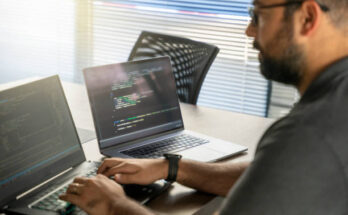
One Comment on “Building a Computer with beginner-Friendly Guide”